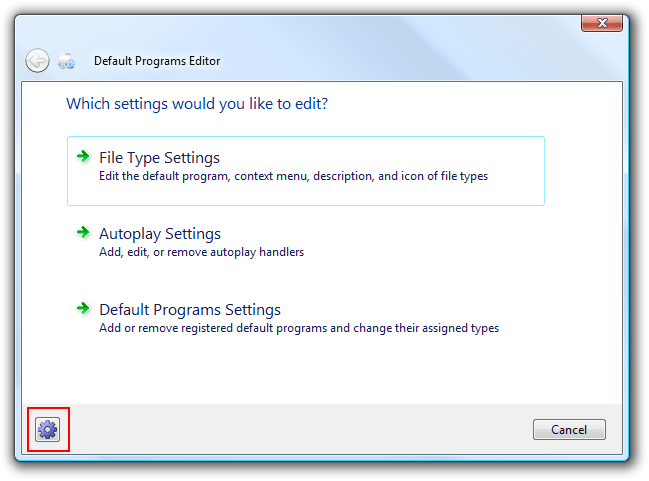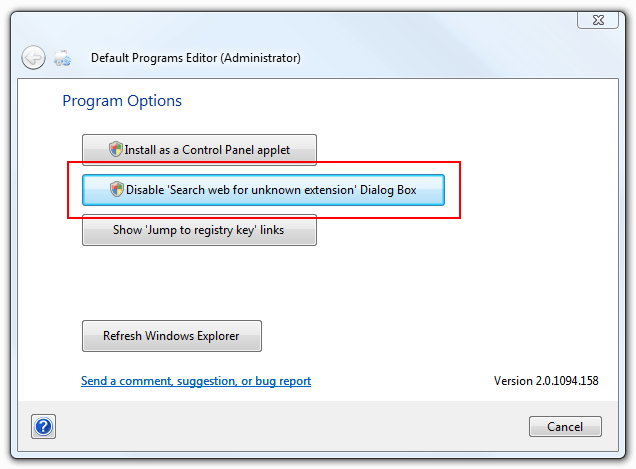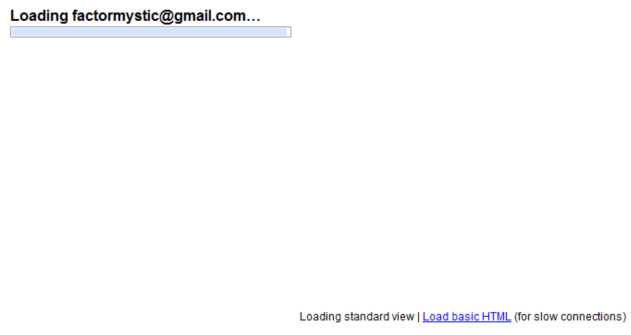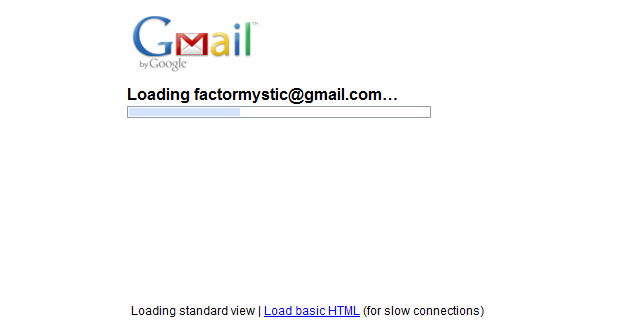Change log for Version 2.1.1157.2113 (August 25th, 2009)
New Features:
+ Multiple instances of the program should now safely coincide, but this is not particularly recommended.
+ Program options are now stored in the registry.
+ Added an option to toggle whether extremely helpful internal (anonymous) tracing information is reported when the program detects malformed registry values.
+ For registry links, the delay between navigation messages to regedit was extended a bit for users on slower systemsBugs Fixed:
– Saved .reg file for Default Programs associations incorrectly included unchanged extensions.
– Fixed a condition where non-visible would show in the context menu editor, such as an extra “Print” item.Crashes Fixed:
– Toggling the “Show ‘Jump to registry key’ links” when more than one instance of the program was open is fixed.
– Internally, malformed resource identifier strings are now traced and reported instead of crashing during conversion to numeric id.
– If Default Programs associations cannot be changed, the program will now display a message.
– It is now possible to set a newly created context menu item as default successfully as expected.