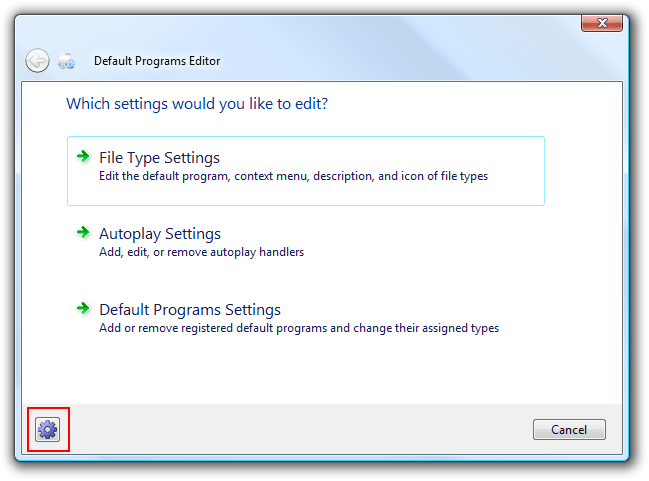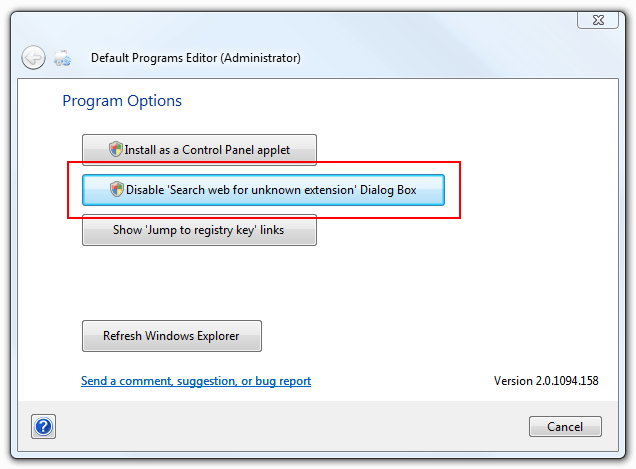Change log for Version 2.2.1238.46 (September 3rd, 2009)
New Features:
+ An option was added on the ‘Add Context Menu Item’ page to add a command to all file types.
+ Startup time has been modestly improved.Bugs Fixed:
– Fixed some program names and descriptions not loading properly (such as PowerShell).
– In some cases a message would appear instructing the user to install .Net 3.5 when it was already installed.
– The “Disable ‘Search web for unknown extension’ Dialog Box” button initially displayed the opposite status of the setting.
– The help button for adding or editing a context menu misreported what page the program was on.Crashes Fixed:
– Fixed a crash when switching to the Context Menu page for some extensions
Don’t forget, you can comment on the program, leave feedback, and brainstorm on new ideas on the Default Programs Editor UserVoice page.